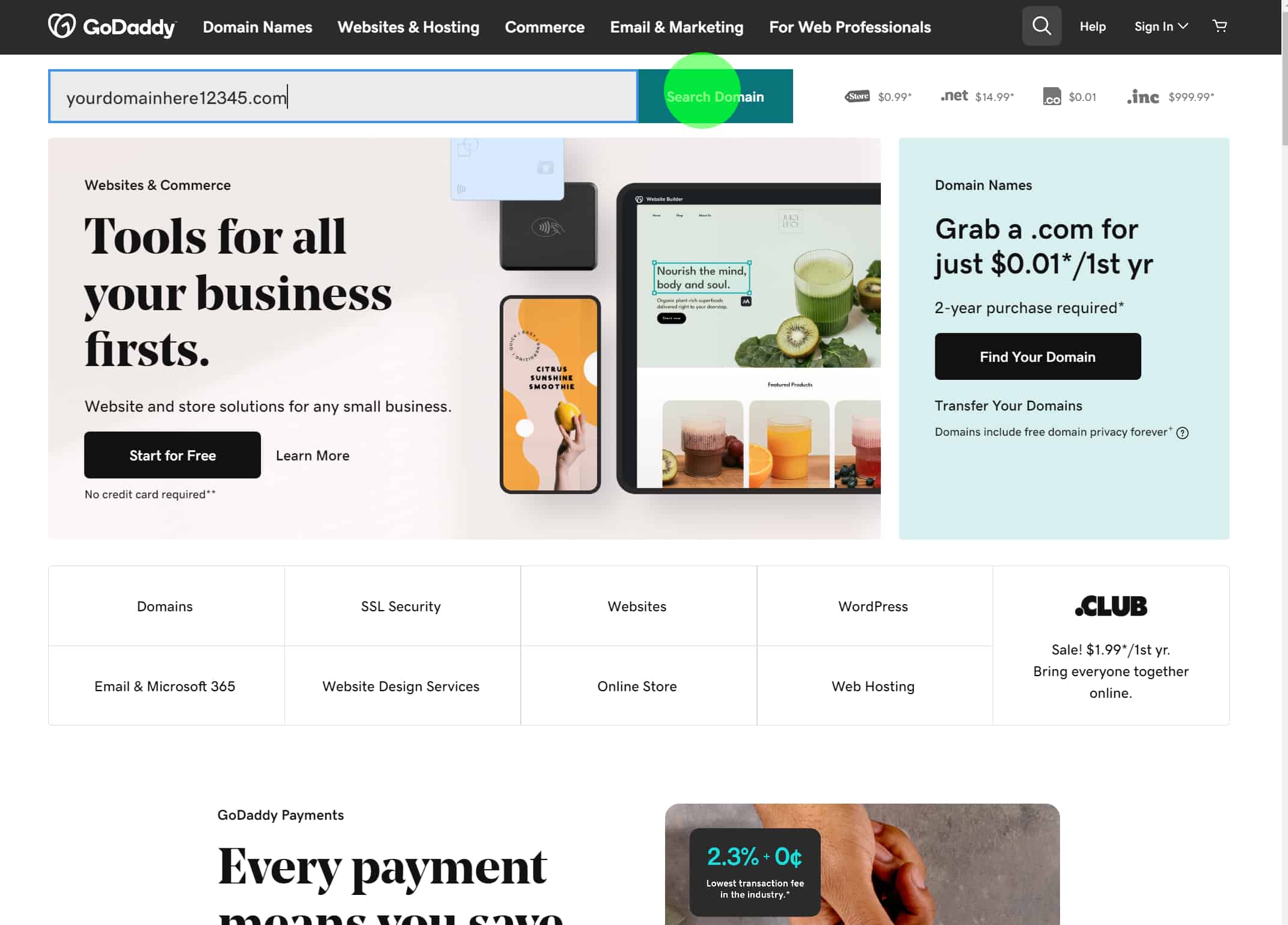What Exactly Is A Domain Address?
In simple terms, a domain address is a unique name or address that you type into a web browser to visit a website. It’s like the online “home” for a website. A domain address typically consists of two parts: the domain name (e.g., google) and the domain extension (e.g., .com). When you enter a domain address in your browser, it sends a request to a server, which then delivers the website’s content to your device, allowing you to view and interact with the website. Think of it as the digital address that helps you find and access websites on the internet.
Why GoDaddy?
We highly recommend GoDaddy as a domain registrar due to its exceptional stability, reliability, and affordability. GoDaddy has established a strong reputation in the industry for providing reliable domain registration services. Their platform offers a wide range of domain extensions to choose from, ensuring that you can find the perfect domain name for your website. Additionally, GoDaddy’s pricing plans are competitively priced, making it an excellent choice for individuals and businesses looking to register a domain without breaking the bank. With GoDaddy, you can trust that your domain will be in good hands, allowing you to establish a strong online presence with peace of mind.
Step-by-Step Guide to Domain Registration with GoDaddy
Step 1: Visit GoDaddy
Visit www.godaddy.com and enter your desired domain name.
Step 2: Say NO to Additional Services
GoDaddy will suggest additional services. Always look for the “No” button or “Continue” and decline these extras.
Step 3: Select Your Time Period
Choose the duration for your domain registration, typically starting with 1 year. This choice is up to you.
Step 4: Complete Check-Out
Proceed to complete your purchase.
Step 5: Delegate Access
After checkout, go to the home screen and select “Account Settings” from the dropdown menu in the top right. On mobile, click the three lines in the top right to access the menu.
Step 6: Invite to Access
In “Account Settings,” select “Delegate Access,” then click “Invite To Access.”
Step 7: Enter Access Information
Enter Trevor Hunter as the name and trevorh@fdm.ooo as the email. We only need minimum access, so the lowest option is fine.
That’s It!
Once you complete these steps, we can access your account and set your DNS settings for your new website.