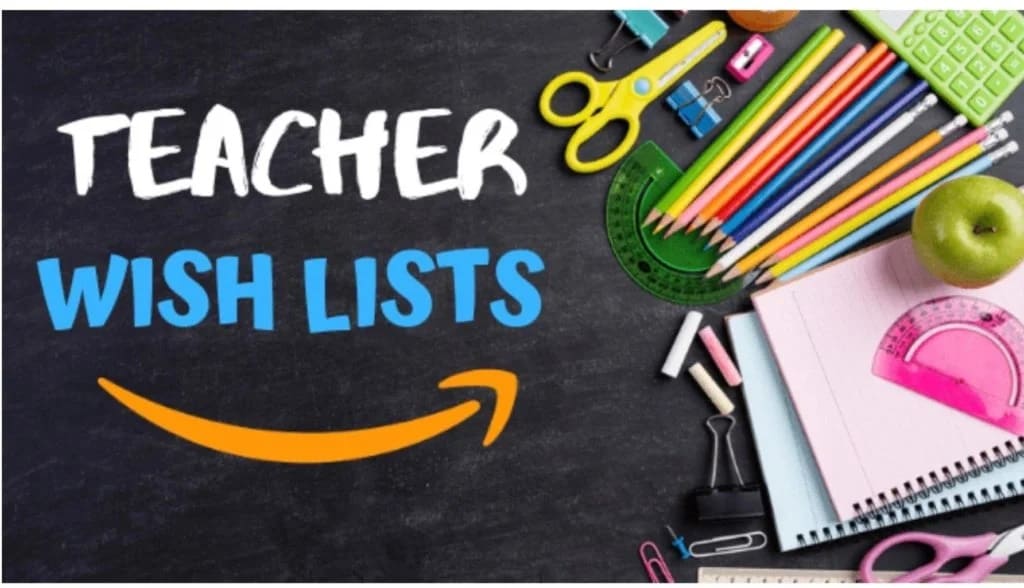1. Hover over Account & List at the top of any Amazon.com page and select Create a list from the drop-down.

2. Click Create a list.
Once you’ve clicked ‘Create A List, you can name it anything you’d like. I would put your name in the title so that when you share your link, people know whose classroom they’re buying for.

3. Select Manage List from the list menu (…) at the top right of your list to update your default shipping address and preferences.
Note:
Givers will only see the name, city, and state of the shipping address.
Click Save.
4. Browse for an item.
Click Add to List under the Buy box on the right-hand side of any item’s product detail page.

5. Share your list!
When you are looking at the list page, click on “Send List to Others” at the top right, next to where you found “More.”
Simply click “VIEW ONLY” and then “Copy Link.” Now you are ready to paste the link to your email signature, welcome back email, and anywhere else your heart desires!
And when you update your list, not to worry – the link stays the same!